Roku TV is like a magic portal to endless entertainment, but what happens when your favorite app is missing? Panic not! Adding apps to Roku TV is easier than finding a cat video on the internet. With just a few clicks, you can transform your TV into a streaming powerhouse, ready to binge-watch your favorite shows or discover new ones.
Whether you’re a tech whiz or someone who still struggles with the TV remote, this guide will walk you through the simple steps to add apps to your Roku TV. Get ready to unlock a world of streaming possibilities and turn your living room into the ultimate entertainment hub. Who knew upgrading your TV could be this fun?
How to Add Apps to Roku TV
Roku TV represents a user-friendly streaming platform designed for diverse entertainment needs. It combines various streaming services in one accessible interface.
What Is Roku TV?
Roku TV functions as a smart television platform integrating multiple streaming services. This technology streamlines access to popular content from platforms like Netflix, Hulu, and Prime Video. Viewers can customize their streaming experience through a simple remote, offering convenience for everyone, regardless of technical expertise. Users appreciate the quick and easy navigation that Roku TV provides, making it a preferred choice for many households.
Key Features of Roku TV
Roku TV includes several features that enhance the viewing experience. Compatibility with various streaming services allows users to choose content from numerous apps, inviting endless choices. Launching channels happens with a simple click, while voice search capabilities enable quicker content discovery. Regular software updates keep the system running smoothly, ensuring security and access to new features. Parental controls provide added functionality by allowing guardians to manage content access for children.
How to Access the Roku Channel Store
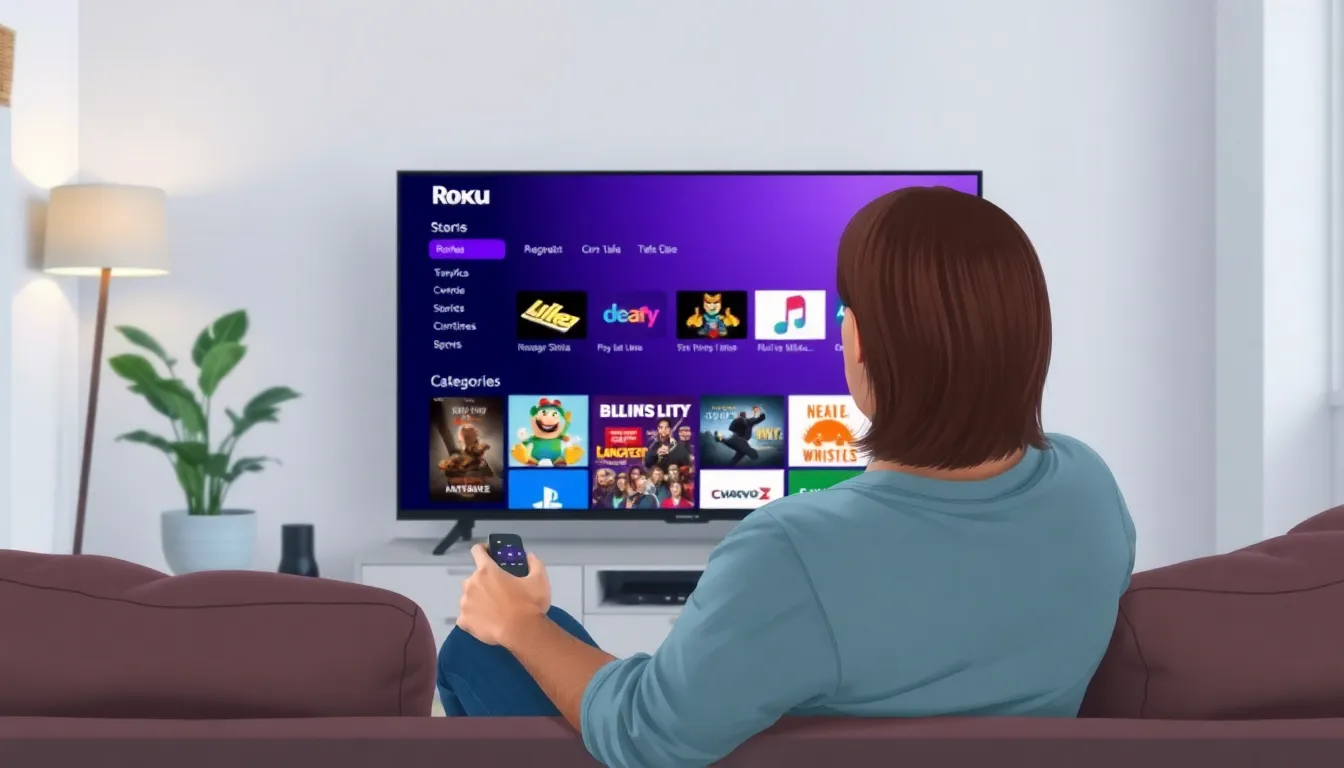
Accessing the Roku Channel Store opens up a world of possibilities for entertainment. Users can easily add new channels and apps to enhance their streaming experience.
Navigating the Home Screen
Navigating the home screen is the first step to finding new channels. Users see a simple layout with tiles representing installed channels. Selecting the Channel Store requires moving to the left side of the screen, where a menu appears. Options include various categories like ‘Movies,’ ‘TV,’ and ‘Premium Subscriptions.’ Each category aids in discovering content that matches interests. Using the remote, users can scroll through the options until they locate the Channel Store icon. Entering this section puts a wide variety of apps at users’ fingertips.
Finding the Channel Store
Finding the Channel Store is straightforward and intuitive. Users should first aim their remote at the home screen. An easily noticeable icon labeled “Streaming Channels” directs users to the store. Clicking this opens a menu displaying content categories and featured apps. During navigation, users might notice popular channels or newly added options prominently displayed. What’s more, a search function enables quick access to specific channels. This function makes it efficient for users looking for particular apps or services. Accessing the Channel Store enhances the Roku experience by broadening viewing options.
Methods to Add Apps to Roku TV
Adding apps to Roku TV can happen through multiple methods. Users can choose the one that suits them best to personalize their viewing experience.
Adding Apps through the Channel Store
Accessing the Channel Store offers a straightforward way to add new apps. Users start by navigating to the home screen, where they find the “Streaming Channels” icon. Inside the Channel Store, various categories like ‘Movies,’ ‘TV,’ and ‘Premium Subscriptions’ facilitate easy exploration. A search function enables quick access to specific apps, enhancing efficiency. After finding the desired app, selecting it and following the on-screen prompts completes the installation process. This method makes expanding app choices fast and simple, ensuring users enjoy an enriched streaming experience.
Adding Apps via Smart TV Features
Smart TV features provide an alternative way to add apps directly. Users can access a settings menu that often includes options for adding or managing apps. This process typically involves navigating to a specific section labeled “Apps” or “Settings.” The availability of popular apps pre-installed and the option to update or remove them enhance functionality. Following the prompts allows for swift installations alongside existing content. This option simplifies app management, giving users the flexibility to optimize their Roku TV according to their preferences.
Managing Installed Apps
Managing installed apps on Roku TV allows users to customize their streaming experience. Users can organize, update, or remove apps to enhance accessibility and enjoyment.
Organizing Your Channels
Arranging channels enables easier access to favorite apps. Users can press the Home button, navigate to the channel grid, and select a channel they wish to move. After highlighting the channel, pressing the asterisk button opens an options menu. From there, choosing the “Move Channel” option permits users to drag and drop the channel to their preferred position. Keeping frequently used apps within reach enhances user experience and eliminates the hassle of scrolling through multiple options.
Removing Unwanted Apps
Deleting unnecessary apps frees up space on the Roku TV. Users can navigate to the channel grid, find the app to remove, and press the asterisk button. This action opens an options menu where selecting “Remove Channel” prompts confirmation. Once confirmed, the app removes from the home screen and storage. Regularly updating the app selection helps maintain an efficient and personalized entertainment system.
Conclusion
Enhancing a Roku TV experience is just a few clicks away. By exploring the Channel Store and utilizing the intuitive interface users can easily add apps that cater to their entertainment preferences. This flexibility allows for a customized viewing experience that can adapt to changing tastes.
Managing installed apps further optimizes the Roku TV setup. Users can rearrange channels for quick access and remove any unwanted apps to streamline their experience. Regularly updating the app selection ensures that viewers always have the best content at their fingertips. With Roku TV’s user-friendly features and vast array of options it’s clear why it remains a popular choice for home entertainment.
