In a world where distractions lurk behind every app icon, keeping focus on an iPad can feel like trying to catch a greased pig. Whether it’s endless social media scrolling or those addictive games that steal precious minutes, blocking apps can be the secret weapon in reclaiming productivity.
But fear not! Mastering the art of app blocking isn’t just for tech wizards. With a few simple steps, anyone can become the gatekeeper of their device. Imagine transforming your iPad into a fortress of concentration, where only the most essential apps are allowed to enter.
Get ready to take control and banish those pesky distractions once and for all. Let’s dive into the delightful world of app blocking and discover how to turn your iPad into a distraction-free zone.
How To Block Apps On iPad
App blocking serves as a key strategy for reducing distractions on an iPad. Users can enhance their focus by managing app usage effectively.
Importance of Managing App Usage
Managing app usage proves essential for improving productivity. Excessive use of social media, games, or other distractions can hinder concentration. Studies show that limiting screen time helps boost efficiency and mental well-being. Setting boundaries encourages users to engage with their tasks and goals. A structured approach to app usage fosters better time management practices and reduces procrastination.
Overview of Blocking Methods
Several methods exist for blocking apps on an iPad. Built-in features such as Screen Time enable users to set limits on specific applications. Third-party apps offer alternative solutions by providing customizable blocking options. Users can also utilize website blocking through Safari settings to further reduce distractions. Options like enabling Do Not Disturb mode during work hours minimize interruptions. Each method allows for tailored experiences that support individual productivity needs.
Built-In iPad Restrictions
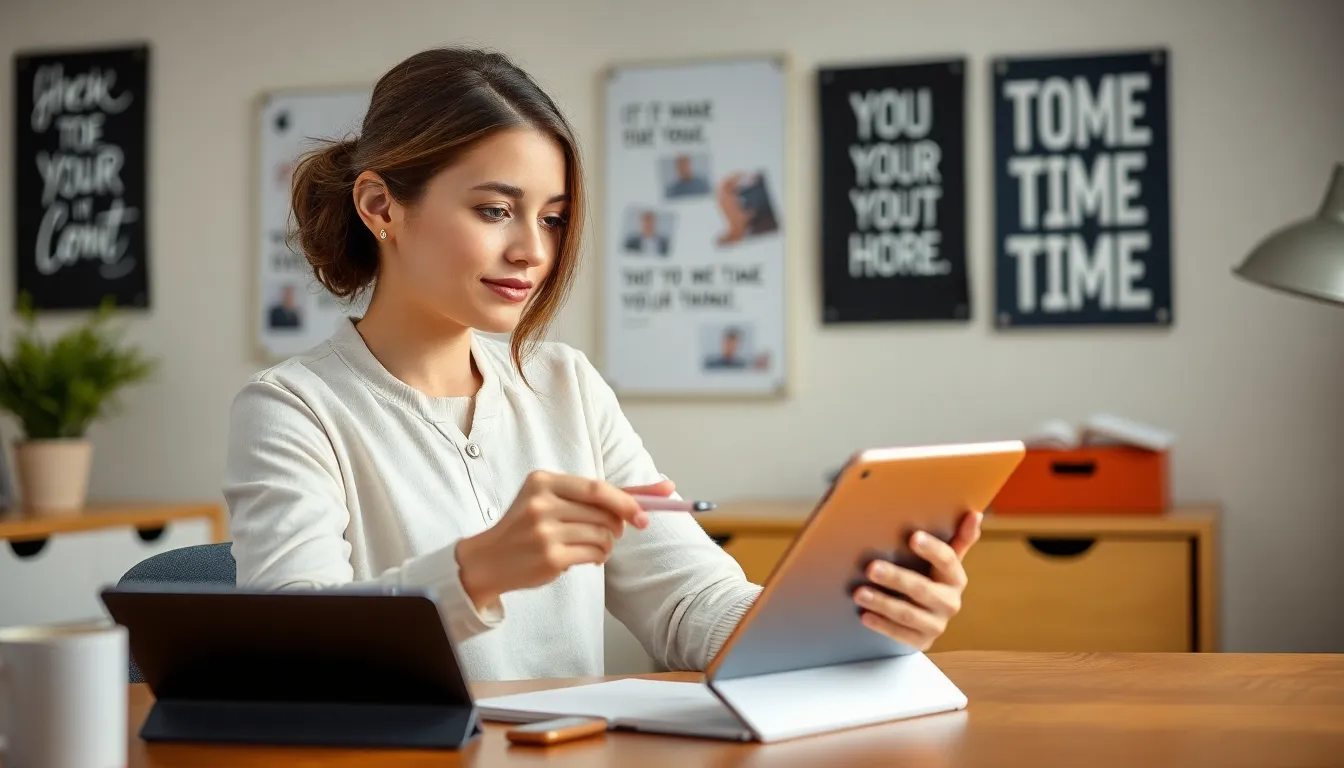
iPad users can utilize built-in restrictions to manage app usage effectively. These features promote focus and enhance productivity by minimizing distractions.
Setting Up Screen Time
To set up Screen Time, navigate to Settings and select Screen Time. Users can choose “Turn On Screen Time” and follow the prompts to create a passcode. This feature allows them to monitor daily app usage and set limits for specific apps. By selecting “App Limits,” individuals can customize time restrictions for various apps or categories. A notification appears when the usage limit nears, providing visual reminders of time spent on distracting applications. Users can also set downtime to designate specific hours when they cannot access certain apps or functions. Configuring these settings leads to better control over distractions and promotes a more focused experience.
Enabling App Limits
Enabling app limits significantly aids in managing screen time. Users can access this feature from the Screen Time menu. After selecting “App Limits,” they can tap “Add Limit” and choose specific app categories or individual apps to restrict. Each category offers options like Social Networking, Games, or Entertainment, making it easy to tailor limitations based on personal habits. Users must enter the desired daily limit in hours and minutes for each selected app. After this, a confirmation of the limits ensures clarity on the new restrictions in place. App limits provide a structured approach to reducing usage, helping users stay focused and declutter their digital lives.
Third-Party App Options
For users seeking additional control over app usage, third-party applications provide versatile solutions. These apps can offer customizable blocking features tailored to individual needs.
Popular App Blocking Applications
- Freedom: This app provides the capability to block distraction across multiple devices, including iPads. Users can schedule focused sessions to enhance productivity.
- Stay Focused: Focuses on user-defined usage limits. It allows users to set specific timeframes for app access based on their daily routines.
- Cold Turkey: Cold Turkey blocks apps and websites during set time periods. It’s useful for individuals requiring strict boundaries during work hours.
- Forest: Users plant virtual trees while staying off distracting apps. The method combines productivity with gamification, engaging users effectively.
Pros and Cons of Third-Party Solutions
Benefits of third-party apps include enhanced customization for app blocking. Users can tailor their strategies based on habits and personal requirements. Some applications also provide detailed analytics on usage patterns, aiding in productivity tracking.
However, potential downsides exist. Some third-party applications may require a subscription for full features, increasing costs. Users might find certain apps less effective due to compatibility issues or interface design. Inconsistent updates can also hinder functionality, making it vital to choose reputable apps that prioritize user experience.
Customizing Blocking Settings
Customizing app blocking settings enhances control over iPad usage. Users can allow or block specific apps based on their productivity needs.
Allowing or Blocking Specific Apps
Accessing the “Screen Time” section in Settings enables users to tailor app permissions. By selecting “App Limits,” they can choose individual apps or entire categories. Users must select “Add Limit,” which allows them to restrict access effectively. Specific apps, like social media or games, can be blocked to promote focus. This customization enables personalized control, adapting to unique usage patterns. Setting a passcode ensures that only authorized users can modify these restrictions. Blocking distractions becomes straightforward, allowing users to cultivate a more concentrated environment.
Scheduling App Access
Scheduling app access offers another layer of control for productivity. Users can set specific times when apps become accessible. By selecting “Always Allowed,” they control which apps are available during designated hours. Furthermore, the “Downtime” feature facilitates this scheduling, restricting app usage during work hours or study time. Custom schedules focus on reducing interruptions from non-essential apps. Combining these strategies creates a balanced approach, allowing essential apps while minimizing distractions during critical tasks. Users effectively transform their iPad into a tailored workspace that supports their productivity goals.
Troubleshooting Common Issues
Users may encounter challenges while blocking apps on their iPads. Addressing these issues promptly ensures a smoother experience while enhancing productivity.
Resolving Blocking Errors
Error messages can arise during app blocking attempts. First, confirm that Screen Time is enabled under Settings. If the issue persists, check for compatibility with third-party apps, as some may conflict with existing settings. Additionally, ensure the iPad’s software is up to date; outdated systems may cause app blocking features to malfunction. Restarting the device can also resolve temporary glitches, allowing for a fresh start. Analyzing the specific error message often provides clues to a solution.
Adjusting Settings for Family Sharing
When utilizing Family Sharing, managing app restrictions for multiple users becomes critical. To begin, access the Family Sharing settings through the main account. From there, select the family member’s name to adjust app blocking preferences individually. Customizing the settings allows for tailored restrictions, ensuring each user’s needs are addressed. Additionally, focusing on age-appropriate content settings helps maintain a safe environment for younger users. Revisiting these settings periodically encourages effective control over app access for all family members.
Conclusion
Blocking apps on an iPad is a powerful way to reclaim focus and enhance productivity. By utilizing built-in features like Screen Time or exploring third-party apps, users can tailor their device experience to minimize distractions. This proactive approach not only fosters a more concentrated work environment but also promotes healthier digital habits.
Implementing app restrictions can lead to improved efficiency and overall well-being. As users take control of their app usage, they can better engage with their tasks and enjoy a more fulfilling experience on their iPad. Regularly reviewing and adjusting these settings ensures ongoing success in maintaining a distraction-free workspace.
